Authentication via SMS
When you set up Multi-Factor Authentication to use SMS, each time you enter your user name and password to log in to your account, you will also have to enter a passcode that is sent to you via text message. This additional step verifies that you are the account owner. Once you enter the passcode, you will be logged in to your account.
Setting up SMS authentication
To set up authentication via SMS
-
On the Welcome page, click .
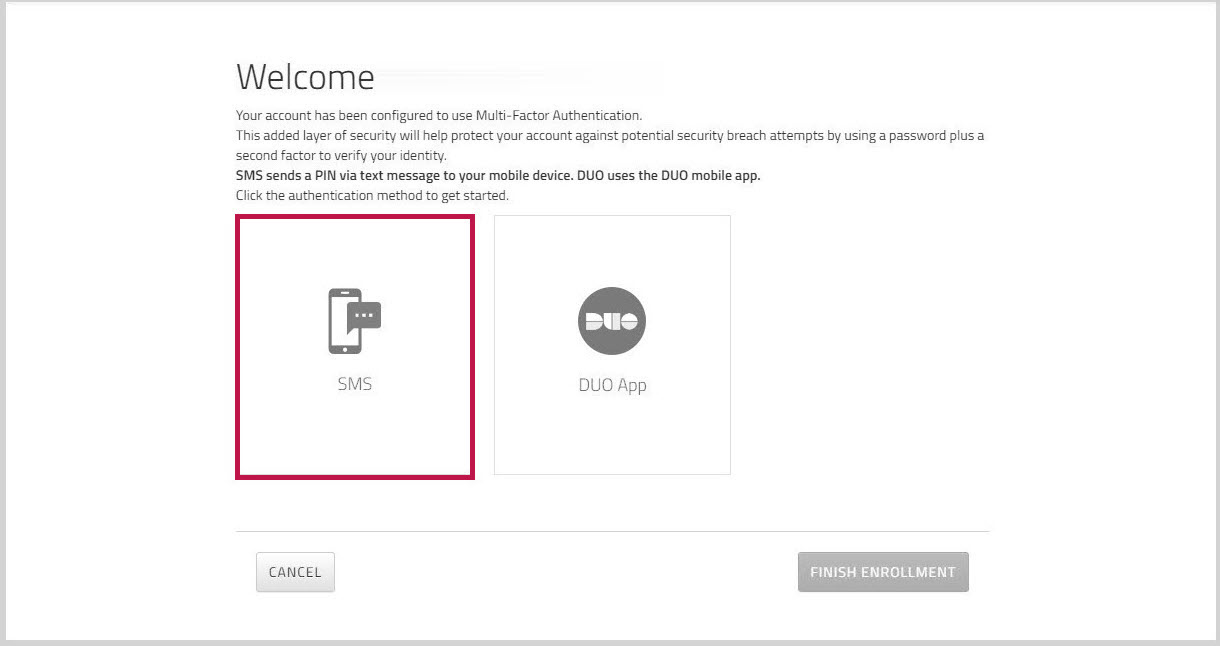
- Choose your country from the dropdown list, and enter your mobile phone number in the field.
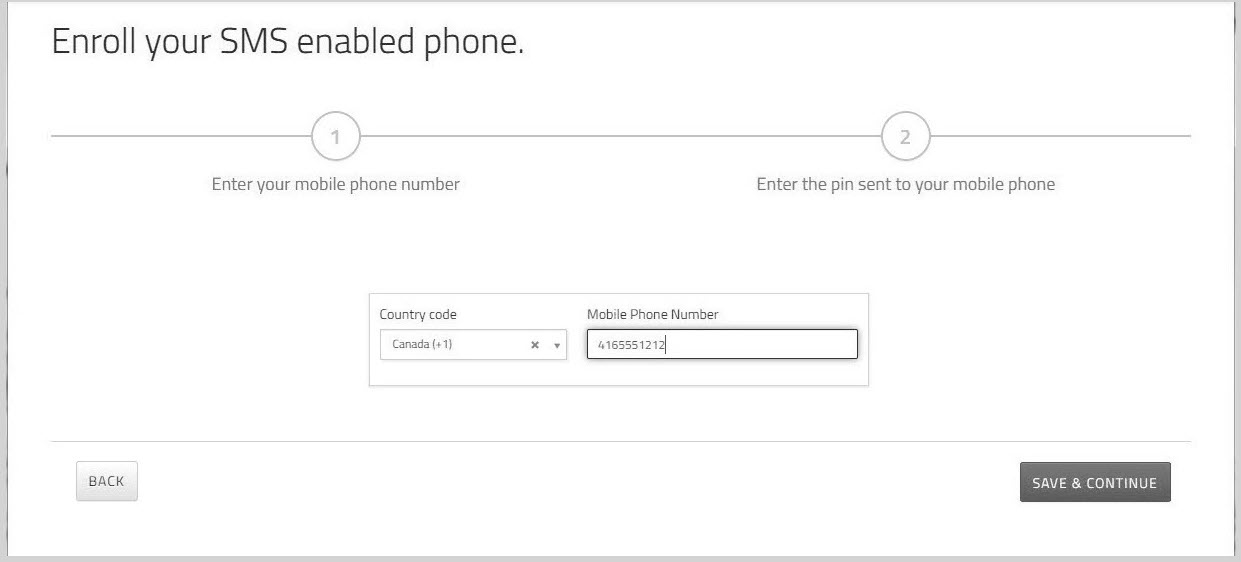
- Click An SMS message is sent to the mobile phone number you entered in step 2. This message contains a four digit PIN number.
- On the page, enter the PIN number that was sent to you, and then click .
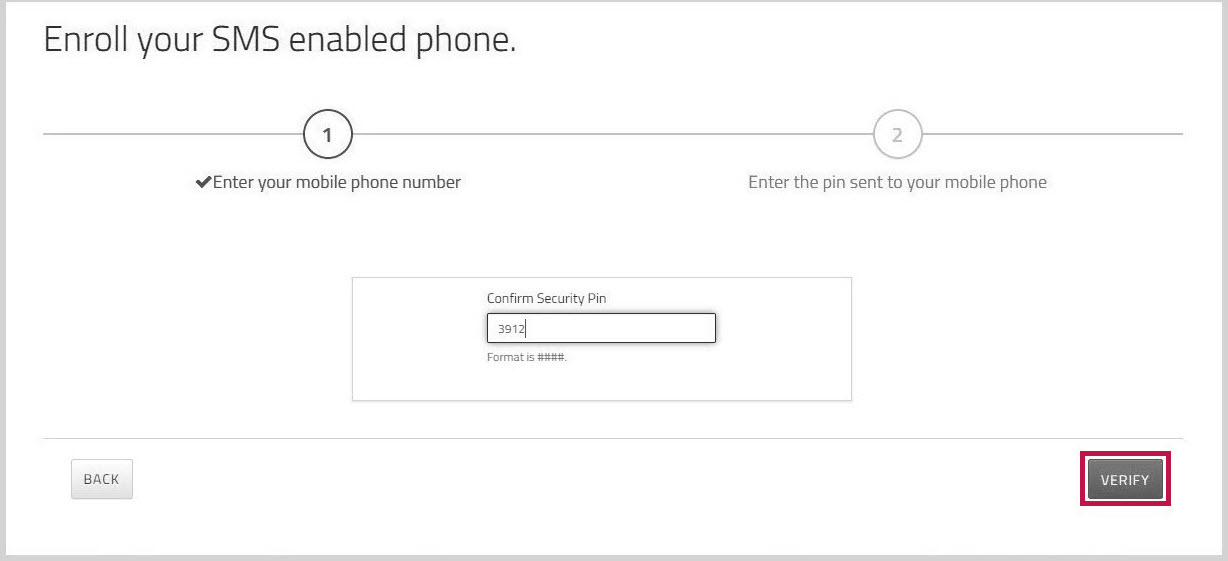
Your account is now configured to use SMS for Multi-Factor Authentication. - If you want to set up authentication via DUO app as well, click . Otherwise, click .
Important: Once you click , you will not be able to go back and configure an additional authentication method.
Authenticating your account via SMS
Each time that you log in to your account, you will be prompted to authenticate your account.
To authenticate your account via SMS
- In the login window, enter your user name and password, and click .
The authentication window appears.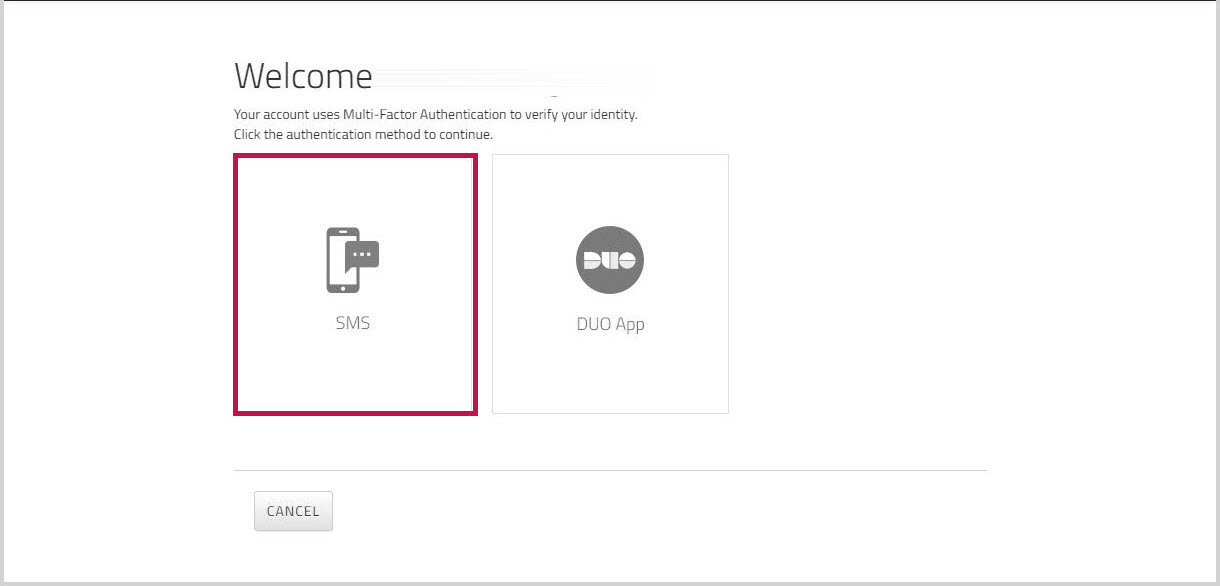
-
Click .
An SMS message is sent to the mobile device you used to enrol in MFA. This message contains an SMS passcode.
- Enter this passcode, and then click .
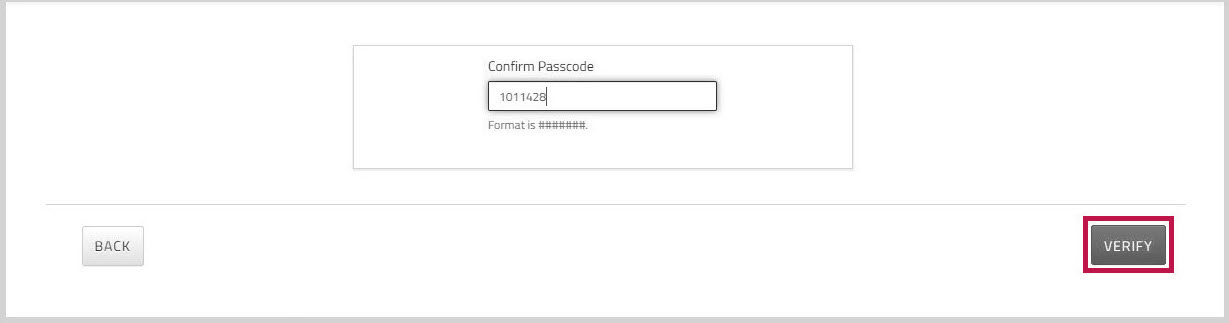
The passcode is verified, and you are logged in to your account.