Reviewing and editing payments
Before you book a deal, you can review the details for each of the saved payments, and make any required changes.
To review a payment
- On the page, click the tab.
Alternatively, on , under , click or . - Click the
 information icon next to a payment, or click the to view a summary of the information associated with that payment.
information icon next to a payment, or click the to view a summary of the information associated with that payment. 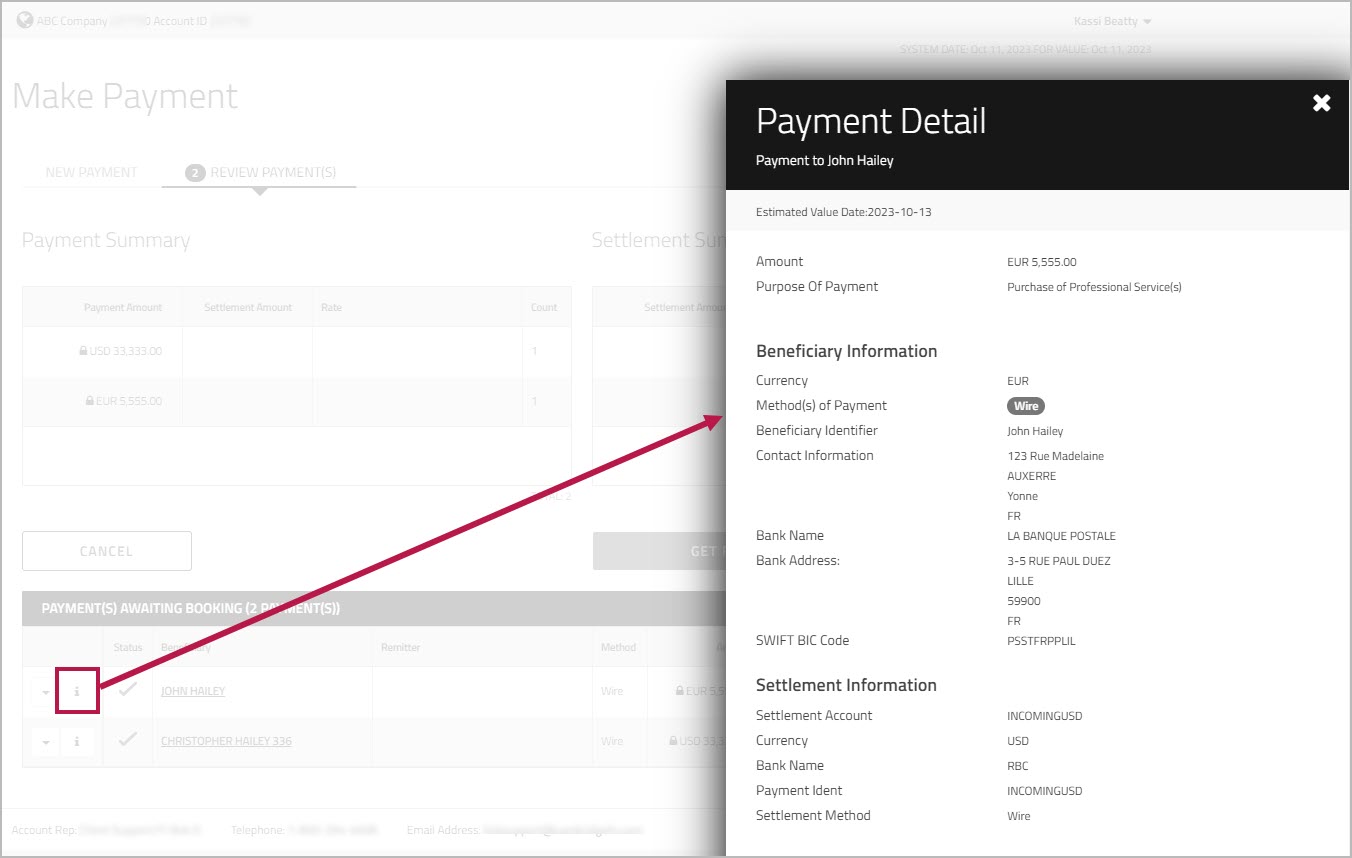
If you're viewing details of a payment to a Multi-Currency Account, the and is displayed.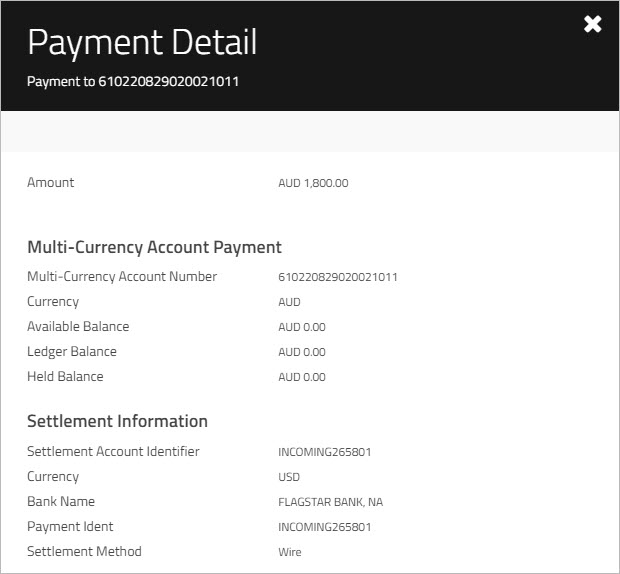
- To close the summary view, click the beside the window or click anywhere on the or page.
- Optionally, review any attachments associated with a payment.
If a payment has attachments, you will see a paper clip icon and a number to indicate the number of attachments.
paper clip icon and a number to indicate the number of attachments. 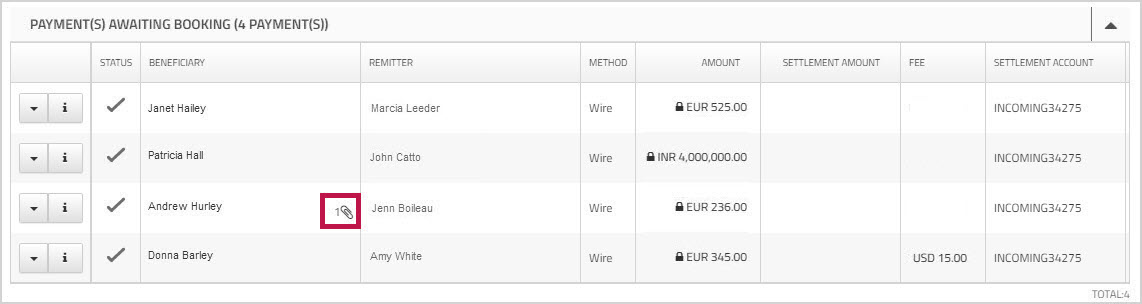
Click the icon to view a list of the attachments.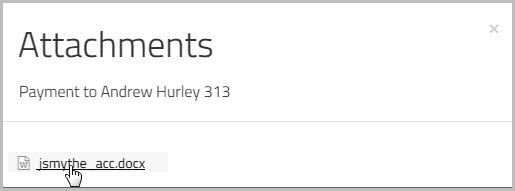
Then click an attachment to download and view it.
- On the or page, click the tab.
Alternatively, on , under , click or . For Fast Track Payments, click, or. - Choose from the dropdown list beside the payment you want to edit.
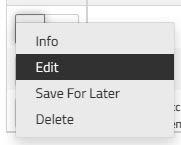
Note: If the payment is pending approval, clicking , will display a message indicating that the payment is in the approval queue and asking you to confirm that you want to continue.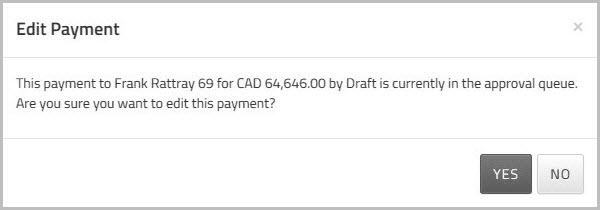
Clicking will remove the payment from the approval queue. If the payment still requires approval after you make your changes, it will be put back into the approval queue using the updated details. - Make the required changes to any of the editable fields.
Note: Fields such as and contain information that is specific to the beneficiary. For that reason, these fields may not be editable.
If there are any documents attached to the payment, you can view them, edit the information associated with the attachment or you can remove the attachment.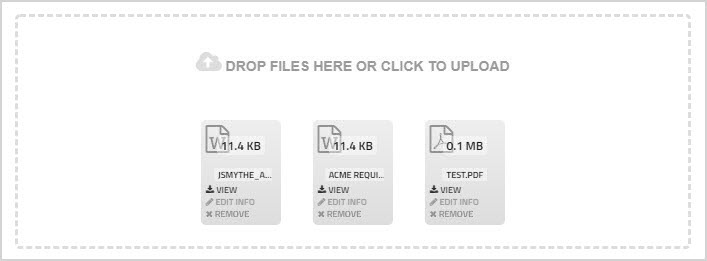
- When you finish editing the payment, click .
- Proceed to the next step in the process, Booking the deal or Booking a Fast Track Payment deal.