Searching for beneficiaries
The page lists all of the available beneficiaries in a scrollable list. To make it easier for you to locate specific beneficiaries, you can filter the list to display only those beneficiaries who meet specific criteria. There are three ways that you can search for beneficiaries:
You can use more than one of these search methods at a time.
Using the search field
To use the search field to locate a beneficiary
On the page, in the search field, enter one or more sequential characters of the beneficiary you want to find, and then click the ![]() search icon,
or press .
search icon,
or press .
The search looks at the beneficiary name, bank name, city, country, currency, identifier, account number, SWIFT code, routing code, and IBAN number. The results that you see depend on which part of the beneficiary information matches your search criteria.
Note: The characters that you enter are not context sensitive, and can include spaces.
All those beneficiaries whose information matches the search criteria are displayed in a list.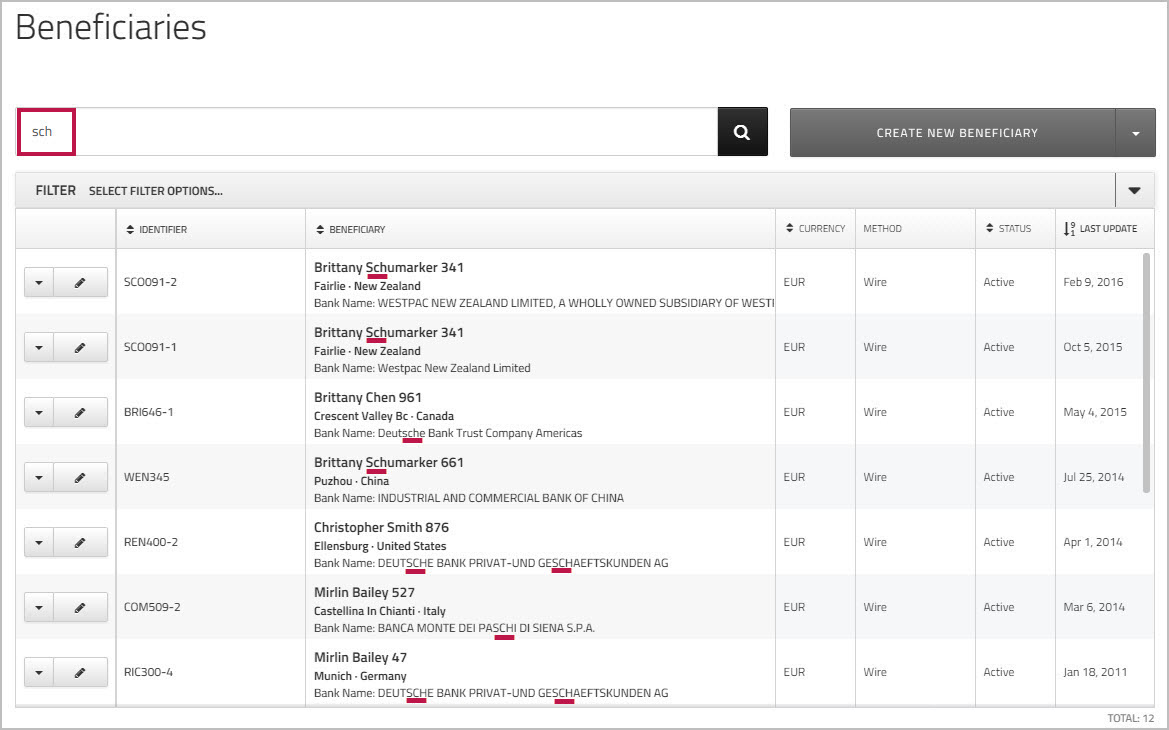
Using the filter options
You can filter the beneficiaries list to display specific beneficiaries based on their preferred method of payment, the currency they use, and the country where they do business.
To use the filter options to locate beneficiaries
- At the top of the list, click or click the arrow on the right side to expand that section.
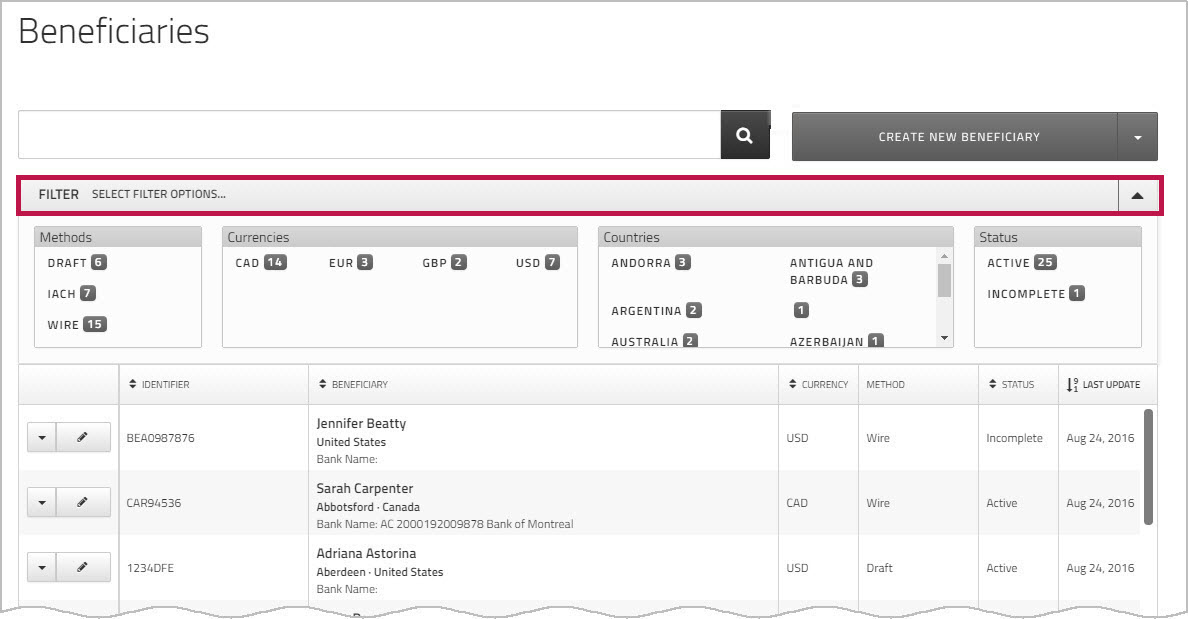
- Click to choose options in one or more of the available categories - , , , and .
Note: You can only make one selection in each category.
As you select filter options, the beneficiary list is refined so that it displays only those beneficiaries that match your selected criteria.
EXAMPLE
This screen shows the result of using the filter options to display only those beneficiaries who use Euros (EUR) and are located in Monaco. In this case, only one beneficiary meets the criteria. 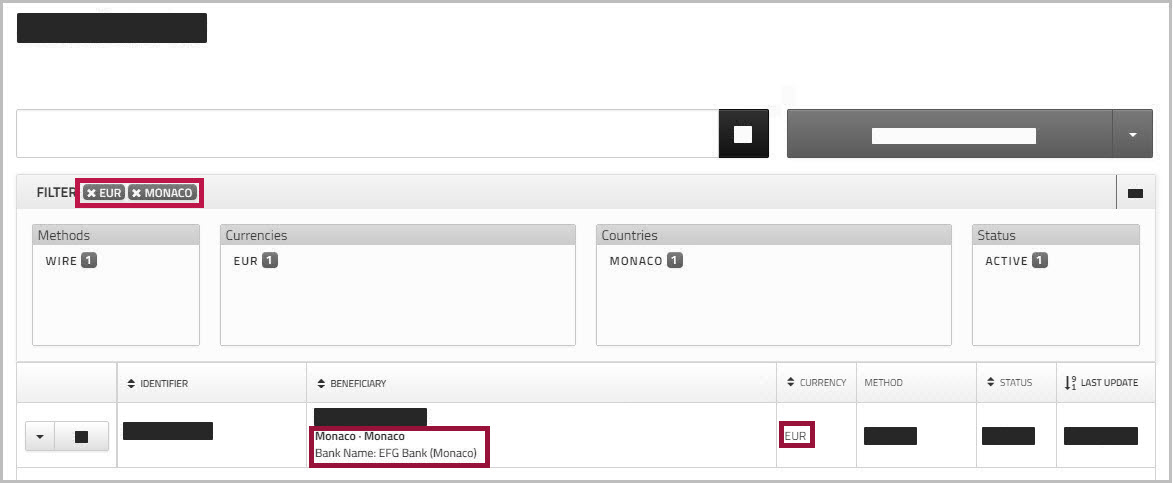
To deselect a filter, simply click on it in the row. The list of beneficiaries is updated immediately.
Reordering the beneficiary list
You can change the order of the list by clicking a column heading - , , , or .
When you click a column heading, the list is sorted according to the information in that column, and the results are displayed in ascending order (A to Z). If you click the column heading again, the list order is changed to descending order (Z to A).
To reorder the Beneficiaries list by column
- Click a column heading to reorder the display in ascending order (A to Z) based on the entries in that column.
Click the column heading again if you want to change the display to descending order (Z to A). - Scroll down to find the beneficiary you want.
When you reorder the list by clicking a column heading, each subsequent choice overrides the previous results.
EXAMPLE
Suppose you click the column heading to reorder the Beneficiaries list so that it is in ascending order based on currency. The beneficiaries who are using Australian Dollars (AUD) are displayed at the top of the list. 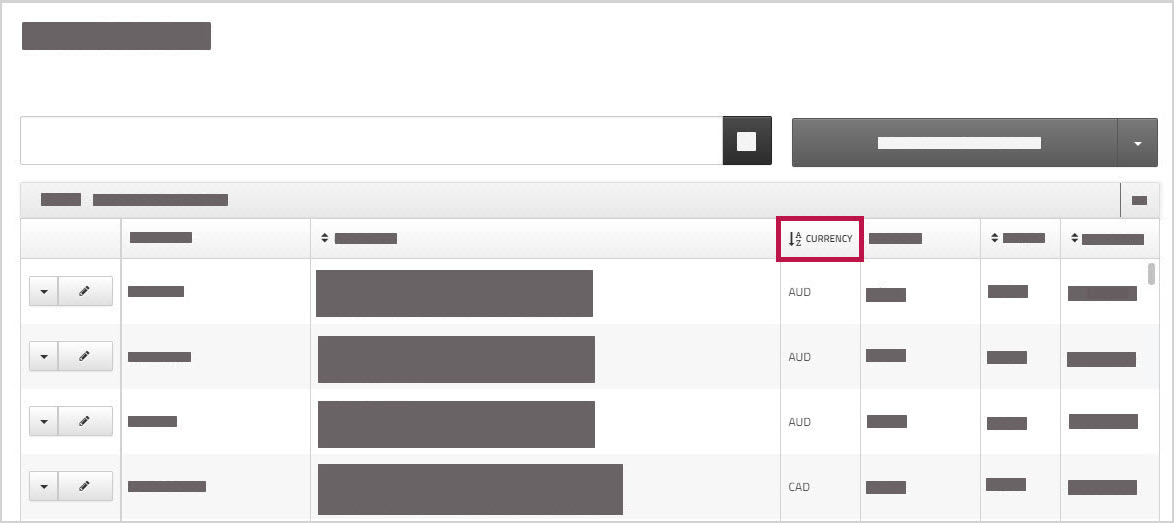
If you then click the column heading, you will see that the entries are no longer grouped according to currency. Instead, the entries are ordered alphabetically from A to Z according to the beneficiary's first name or initial or the first word in the business name. 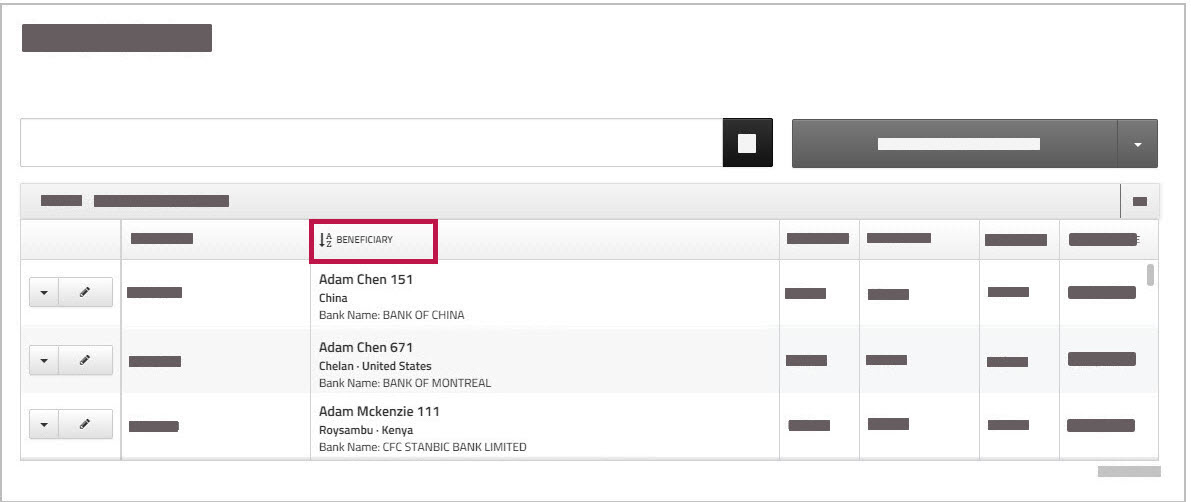
To reset the list to its original order, you can either clear the search field and then click the ![]() search icon, or you can reload the page by clicking under in the toolbar.
search icon, or you can reload the page by clicking under in the toolbar.